Google Meet is a video conferencing platform designed for business. Google Meet is included with G Suite, Google’s suite of business productivity tools. Google Meet uses Google’s infrastructure to encrypt your meeting and help keep it secure. This tool is a great option for real estate professionals to work remotely with clients, team members and the staff at their brokerage.
This article will give you an overview of how to use Google Meet, and the tools and settings available to you there.
Getting Started with Google Meet
To start using the service:
- Go to meet.google.com
In the center of the screen, you will see an option to join or start a meeting - click on that to get started.
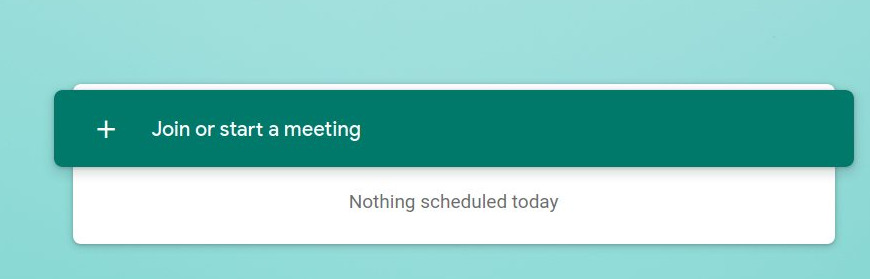
What you will need to enter here will depend on whether you have been invited to a meeting, or are starting the meeting yourself and inviting others to join.
Joining a Meeting You’ve Been Invited To
If you have been invited to a meeting, fill in the nickname of the meeting or the meeting code you were provided with and click on “Continue.” You will be able to join a meeting without being signed into a Google Account.
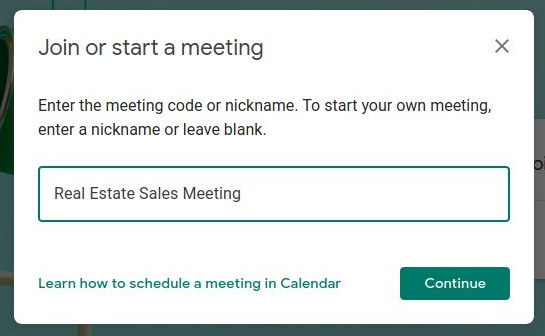
Please note: Meeting nicknames can only be used to join if the person who invited you is part of the same organization. You will need to be signed into a G Suite account in order to join using a nickname - otherwise, you will need the meeting code or link.
Joining a Meeting through a Link
The user who created a meeting can also provide you with a direct link to join the meeting. If they do so, you can use that link to join without going through meet.google.com first.
Joining a Meeting by Phone
You can join a meeting by phone (audio only) through a special phone number and PIN that is generated for each meeting. The number and PIN would need to be provided to you by the user who created the meeting, and is sent along with any meeting invite.
Creating a meeting
To start your own meeting, you will need to be signed into a G Suite account (this is a paid Google Account that includes access to Google’s complete suite of business products). Once you’re signed in, follow these steps:
- Go to meet.google.com
- Click on “Join or Start a Meeting”
- Enter a nickname for your meeting
- The nickname can be used to join the meeting by other members of your organization. They will need to be signed into a G Suite account in order to access a meeting this way.
- Users who aren’t part of the same organization as you will need to use a meeting code or link to join.
- Users who are not signed into a G Suite account will need to use a meeting code or link to join.
- You can also leave that field blank if you don’t want to assign a nickname to it.
- Click Continue to proceed to your meeting.
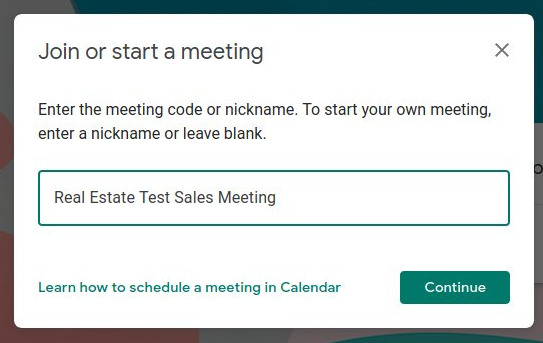
Choosing Your Settings Before Entering the Meeting
No matter if you created or are joining the meeting, once you click “Continue” on the Join or Start a Meeting window, you will see a screen where you can adjust your settings before entering the meeting.

Comments
Post a Comment